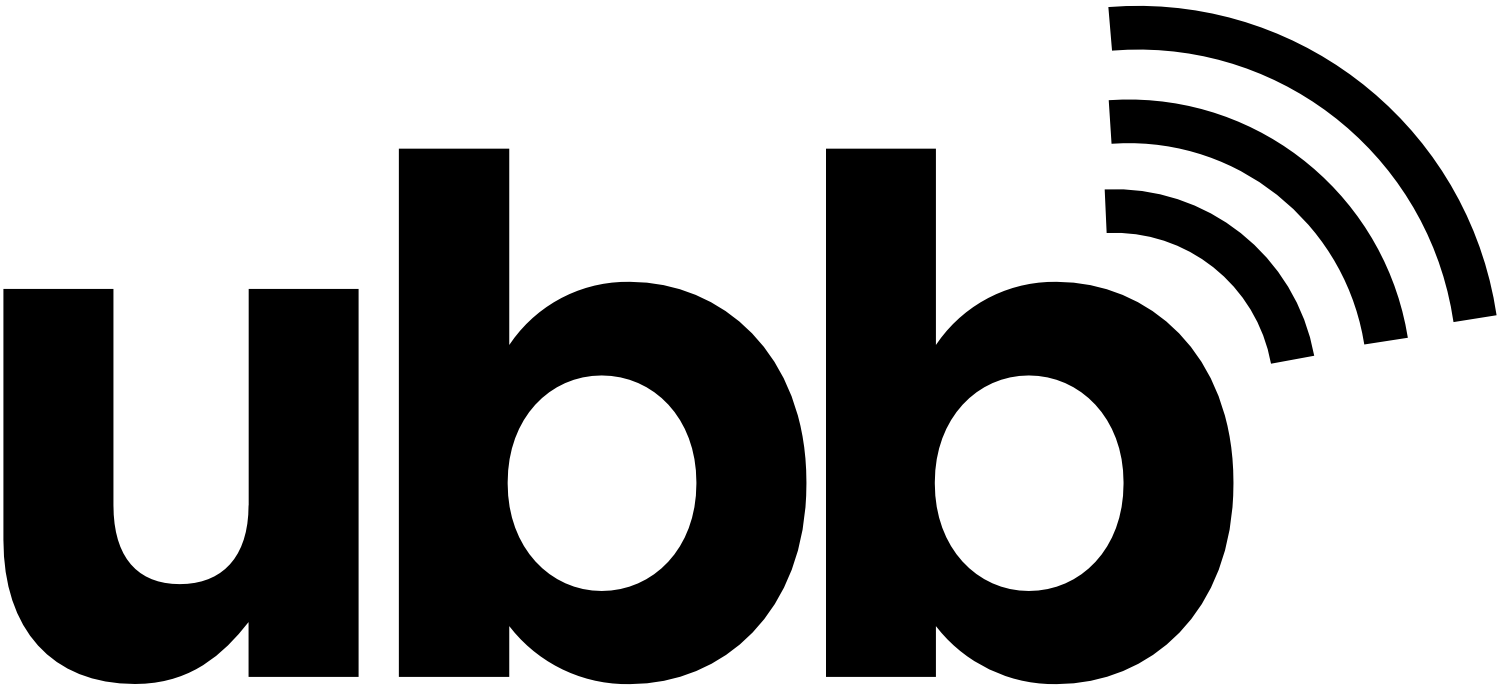Monitoring your children’s computer time may feel like an invasion of privacy. It might feel the modern equivalent of rooting around in their dresser and reading their diary. But the difference is a journal or diary contains their private thoughts that they are writing down just for themselves. An outlet.
Being on the internet, on the other hand, means they’re being exposed to other people’s thoughts, some of which are highly inappropriate, Worse, they are coming in contact with people who might be cyberbullying them or perhaps even predators. But you can’t keep them from technology. The world is too tech-centric now and they can’t make it through school without access to a computer and the internet.
Parents just need to take a proactive approach in dealing with their children and technology. Here are a few steps that can help.
1. TALK TO YOUR CHILDREN
The first step can be the hardest for some parents, but it has to be done. Make sure your children are aware of the dangers out there. Talk about cyberbullying and let them know they can always talk to you. Tell them that sometimes someone will pretend to be a boy or girl their own age and may actually be trying to trick them.
Make sure they understand if anyone wants them to keep secrets from you, that could be a very bad sign of danger. Also, let them know you’ll be keeping an eye on what they’re doing online. Being honest with them now will keep them from later feeling like you were secretly spying on them. You don’t need to tell them all the details on how you’ll be watching out for them, but just that your goal is to keep them safe,
Tell them there are a lot of scams out there, too, and until they have enough experience to avoid them, you’ll be involved.
2. CHECK THEIR BROWSER HISTORY
This is the most basic way to see which sites they’re frequenting. If they don’t know how to erase their history now, they will soon, so don’t depend on this as the only tool you use for monitoring their online behavior. But if the history is looking suspiciously empty, that might also be a red flag.
3. ENABLE PARENTAL GUIDELINE
It’s very unlikely that your devices won’t already have parental controls on them. Read up on how to activate them. You can usually Google that information if you no longer have the paperwork for the device. But here are some basics for PC and Mac computers:
According to Time.com, for Windows PC you can designate an account as a child’s. “You get the option to enable Family Safety settings. Family Safety allows you to monitor and /or time the usage from your child’s account, block certain applications or sites, and get weekly reports reviewing the activity on the account.”
Also, for Macs, “If you and your child use separate Macs, you can share screens in addition to turning on Parental Controls. Log on as Administrator on your child’s Mac, go to the Sharing preferences and choose Screen Sharing. Continue to “Allow Access For” and choose Administrators. When you are on your Mac, go to the Finder and choose Go: Network to see your child’s Mac. Click on Share Screen to see the activity.”
4. Install Protective Software
There are a lot of software options that will allow you to monitor your child’s computer activity or will monitor it for you. Bark is one such option that monitors your child and sends “alerts via email and text when Bark’s algorithms detect potential risks, so you don’t have to comb through every post and text.”
In other words, your child has some basic privacy, but the company will contact you if there is any concerning behavior. Bark has prevented 16 school shootings and detected 81,000 self-harm situations.
5. Limit Computer Time
This is less about monitoring what your children do online and more about making sure they have a healthy relationship with technology. If they’re overly addicted to living in their online presence, they’re more apt to get into trouble.
If they don’t adhere to the rules for non-school computer time, then change the password and don’t let them have it for a few days. They’ll straighten up fast. Of course, this doesn’t work if you don’t put limits on your online time, too!
We hope you found these suggestions helpful. Good luck, parents! Don’t forget to give us a call if you’re in need of optimized internet services.